
 Mayor's Office of Contract Services311
Mayor's Office of Contract Services311 Search all NYC.gov websites
Search all NYC.gov websites
Access the PASSPort Vault
Learn how to access the PASSPort Vault.
- Click the PASSPort logo.

- Select Vault from the drop-down menu.

Note: The first time a PASSPort user enters the Vault, they may be prompted to enter their PASSPort login credentials (NYC.ID and password). If necessary, enter these credentials and click the Sign In button.
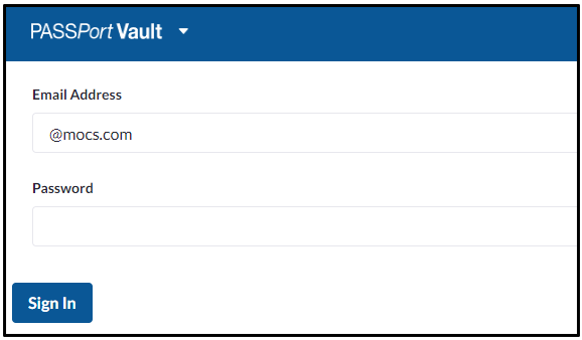
- Your organization's Vault displays, as indicated by the PASSPort Vault logo.
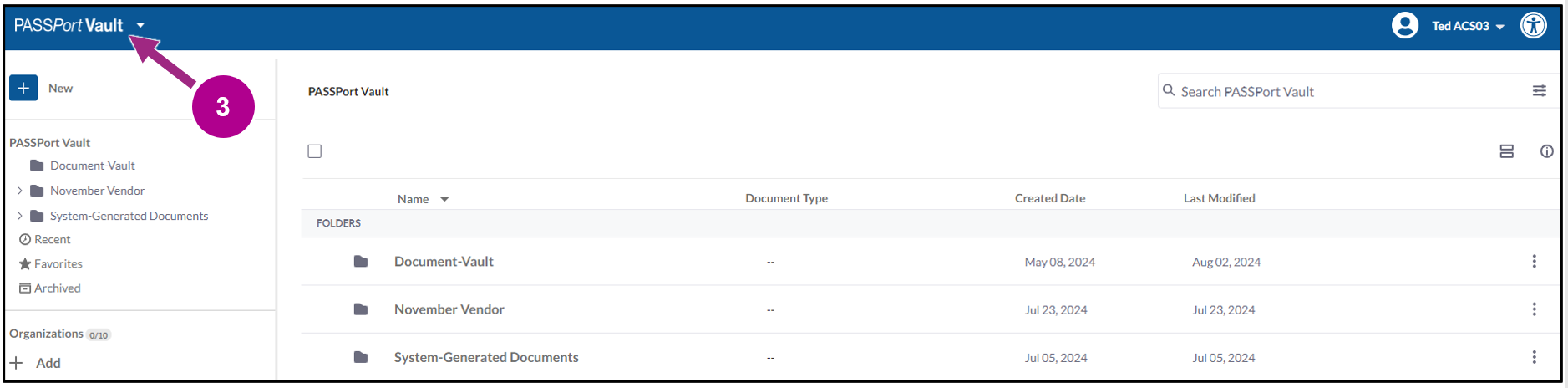
Important: The Vault is a shared space for users from the same organization. Any actions taken in the Vault will be visible to your colleagues, specifically all other users with PASSPort accounts at your organization! It is highly recommended to discuss and create best practices for using the Vault with your organization prior to using the Vault.
Access PASSPort Vaults of Multiple Organizations
If you have access to multiple organizations' PASSPort accounts, learn how to switch between their PASSPort Vaults.
You may be the principal owner, officer or administrative user of multiple businesses or related nonprofit organizations. Agency users might have access to multiple agency profiles to provide central services. In any of these cases, you will need to switch between PASSport Vault accounts that correspond to each unique PASSPort Vendor Account or PASSPort agency account.
- In the Vault, click on your organization's name on the left navigation menu. A drop-down menu listing the organizations you have access to appears. You will only have access to entities that have provisioned you with access to their account.

- Use the menu or the search to find the organization for which you want to see the PASSPort Vault. Click to select the organization.
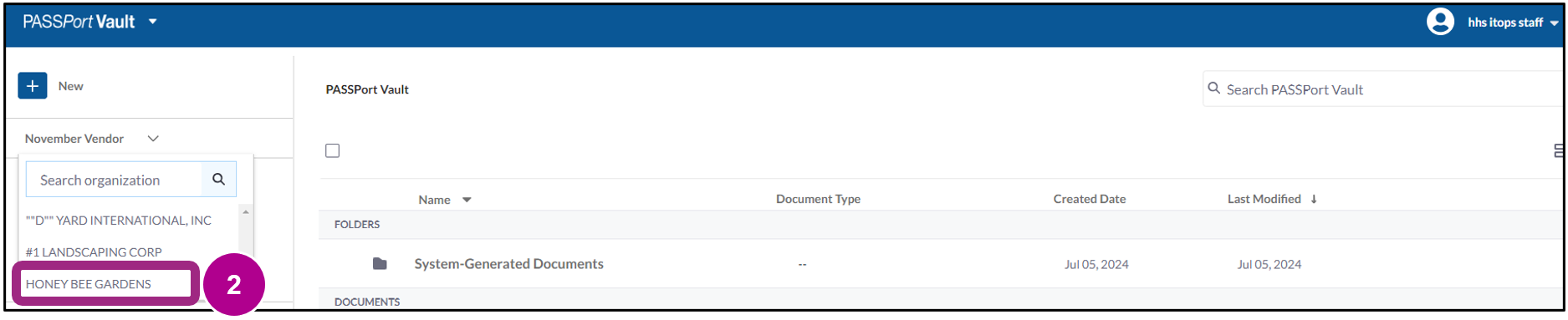
- The organization name on the left navigation menu changes to your selected organization, showing that you have switched PASSPort Vaults.

Important: Make sure you're in the correct account before taking any action (e.g., uploading any documents).
Switch Accounts in PASSPort Central
- Click the PASSPort Vault logo.
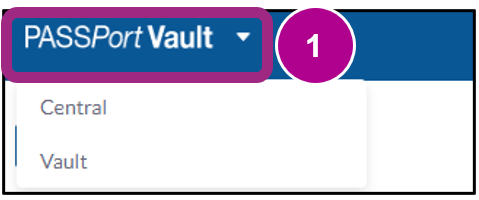
- Select Central from the drop-down menu.
This action will return you to the main PASSPort home page.
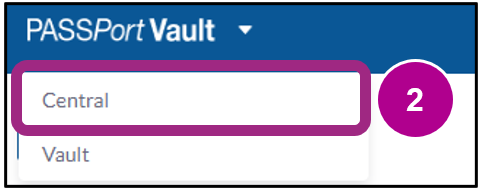
- Click your organization's name in the top-right corner and select another organization.



