
 Mayor's Office of Contract Services311
Mayor's Office of Contract Services311 Search all NYC.gov websites
Search all NYC.gov websites
Best Practices for the Vault
In General
- The Vault is a shared space for PASSPort users within your organization.
All actions taken in the Vault are visible to your colleagues. - We encourage you to discuss best procedures for using the Vault with your colleagues.
You might want to consider creating a short guide for your organization that:
- Clarifies roles, such as who has permission to upload, move, share, or archive files.
- Outlines guidelines for what should be saved in the Vault.
- Establishes naming conventions for documents and folders.
- etc.
Upload a Document
- Remember the Vault is a shared space for users from the same organization. Everyone can view each other’s actions. Do not upload documents you prefer to keep private.
- Only upload documents related to doing business with NYC.
Name a Document
- Consistency is key when it comes to file naming. It makes it easier to find files and improves communication.
- Keep it short but meaningful and descriptive of content. Do not exceed 50 characters, including spaces. Include your organization name in the file name.
- Capitalize the first letter of each word for readability, such as “InsuranceCertificate”.
- Avoid spaces. Instead, use one of the following:
- underscores: InsuranceCertificate_2024
- no space: InsuranceCertificate2024
- hyphens: InsuranceCertificate-2024
- Be consistent with dates. 2024-07-31, 20240731, 31July2024, etc. are all acceptable, as long as you use one format consistently. YYYY-MM-DD works best for keeping files in chronological order.
- No special characters allowed, except for: ( ) . _-
- Track different versions when possible. Use two digits for numbers (v01 instead of v1).
- Good document name examples:
InsuranceCertificate_2024_TestInc.pdf
InsuranceCertificate_2024-07-31_TestInc.pdf
InsuranceCertificate_31July2024_TestInc.pdf
20240731_InsuranceCertificate_TestInc.pdf
- Consider creating a naming convention for your organization.
Create a Folder
- Keep your organization’s Vault organized. Move documents into folders.
- Use clear and descriptive labels when organizing folders and documents for easy access and finding.
- Create meaningful folder names. Consider a naming convention for folders. Be descriptive, but brief.
- Avoid folder topic overlap.
- Keep subfolder categories narrow to restrict the number of files in each.
- Don’t create an excessive number of subfolders.
Example:
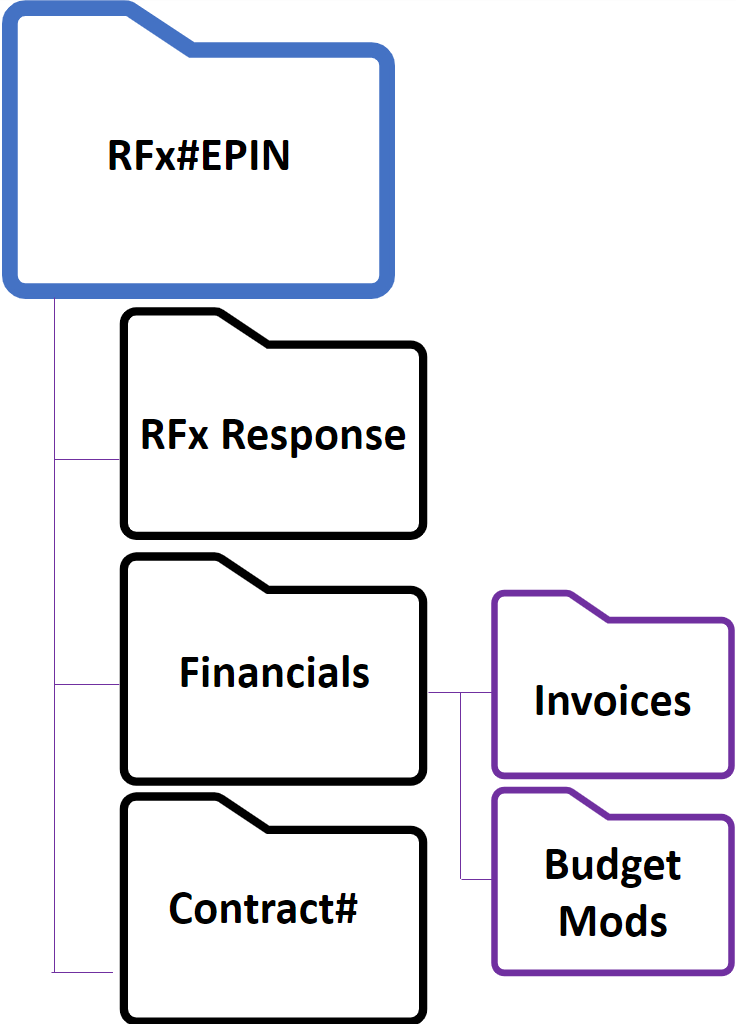
Move a Document or Folder
- Keep your organization’s Vault organized. Move documents into folders.
- Move documents in small batches to avoid errors.
- After moving an item, briefly verify it moved to the designated location.
Send a Document
- Only send documents to agencies or vendors that have requested documents from your organization.
- Do not send documents to any agency or vendor with whom your organization is not doing business!
- Pay close attention to the review screen. Documents cannot be unsent and cannot be archived after being sent, so make sure you are sending the correct document to the correct vendor/agency before giving the final confirmation.
- When sending documents, notify the recipient. PASSPort users will not be notified once documents are sent. It is up to you to inform them.
View Sent and Received Files
If you are doing business with more than 10 organizations, consider creating a folder for each organization and moving documents to those folders.
Example: To organize files related to an organization named 'November Vendor', create a folder labeled 'November Vendor'. In the 'November Vendor' folder, create a folder labeled 'Received Files' and create another folder labeled 'Sent Files'. Move files shared between your organization and the November Vendor organization into these folders.
This example shows one way to organize your shared files using folders and subfolders. Following this example is not required. Files can be organized in a way that best suits your organization’s needs.
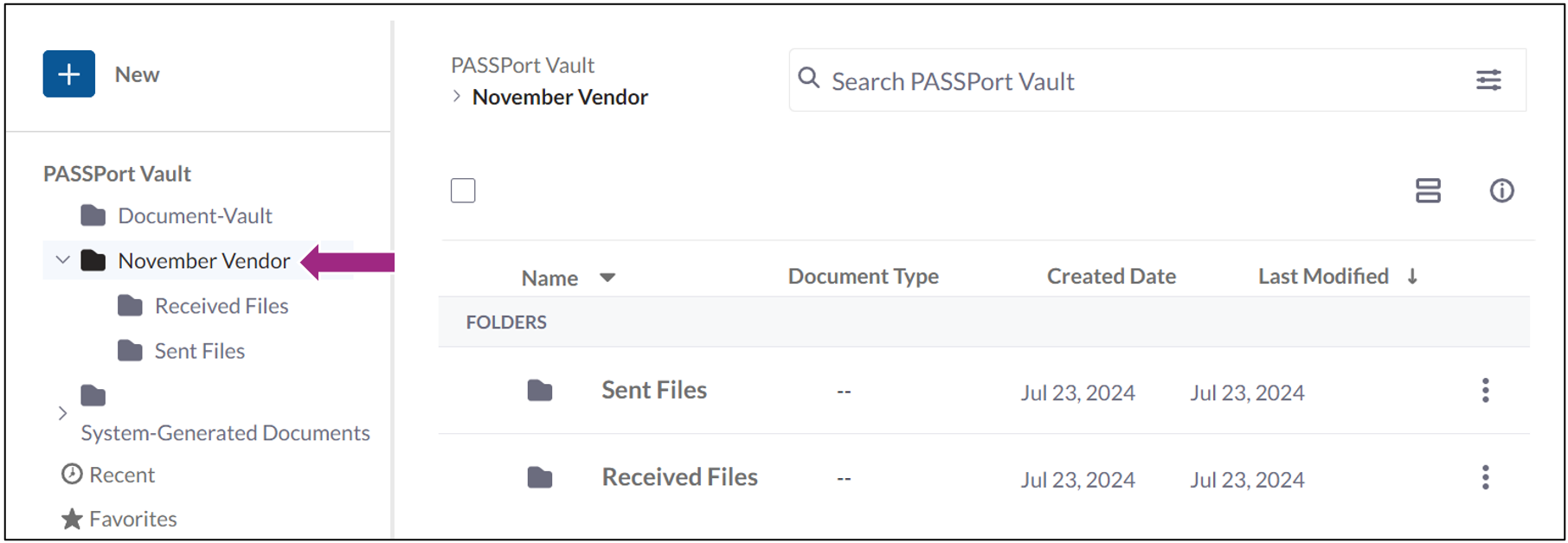
For details on folder management, see Create a Folder or Move a Document or Folder.


