
 Mayor's Office of Contract Services311
Mayor's Office of Contract Services311 Search all NYC.gov websites
Search all NYC.gov websites
Create a Folder in the Vault
Learn how to create a folder in the PASSPort Vault.
- Click the + (New) button.

- Select Create New Folder from the drop-down menu.

- The Create Folder window displays. Click the Name field to enter the folder name.
- Optional: Add a folder description to define what is to be stored in this folder. Click the Description text field to type a brief description.
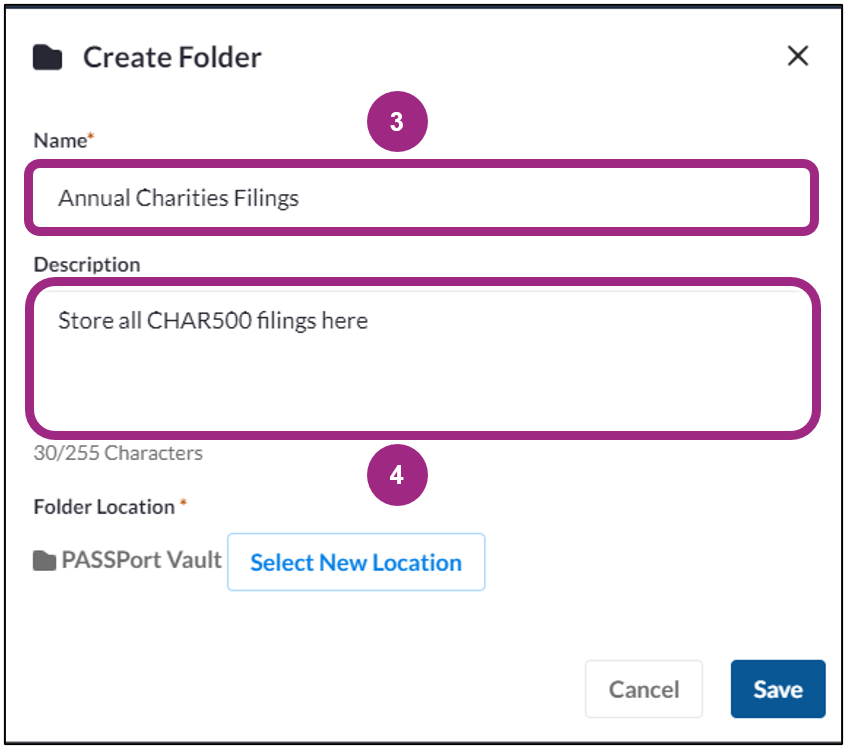
If the Folder Location is correct, click the Save button. The folder location is the folder into which the new folder will be saved. In this example, the location is the PASSPort Vault main folder. The new folder can be moved to another location after it is saved.
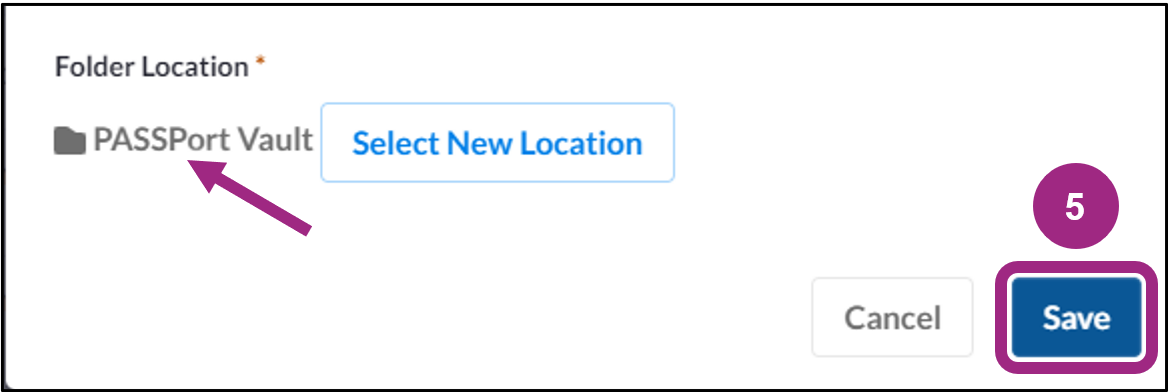
Note: The default folder location is the folder that is currently open when initiating the process to create a new folder. To change the default location, click the Select New Location button and follow the prompts. - A confirmation message displays on the bottom left of the Vault when the folder is created.
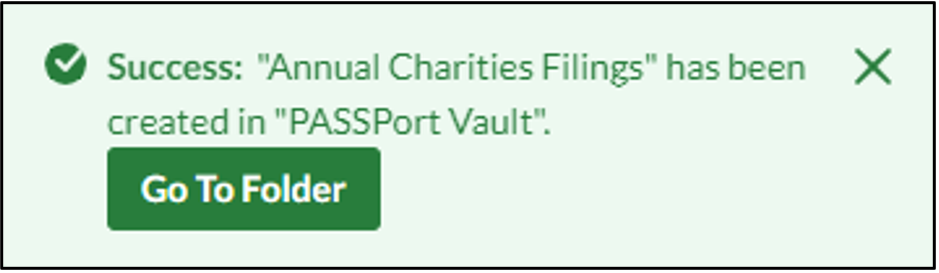
- The folder is now created and is in the specified folder location. Here, the new folder is nested in the main PASSPort Vault folder.
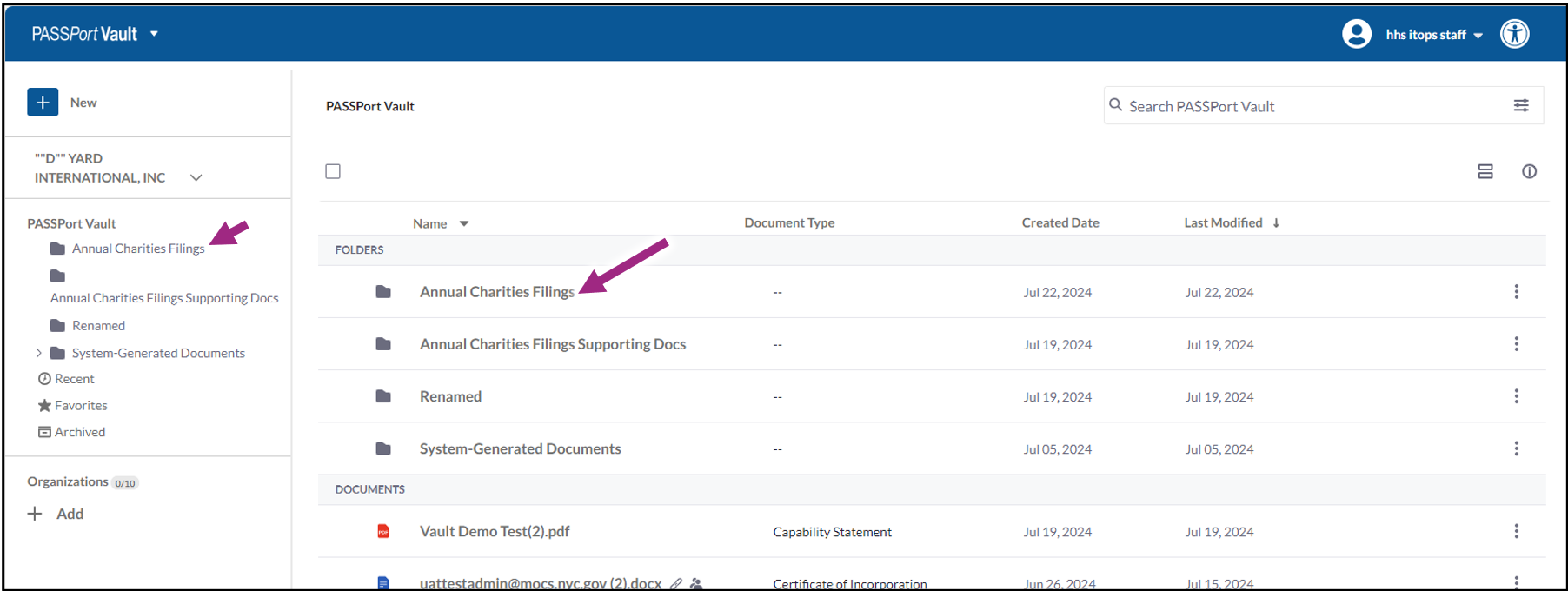
Note: Folder organization and hierarchy is visible in the main Vault screen and in the left side panel.
Click/tap or press the enter key on a question to display the answer.
What is the character limit for a Folder name?
Folder names can be up to 50 characters long.
I got an error that my Folder Name already exists. What do I do?
All folder names in the same folder must be unique. It is feasible to have more than one folder with the same name in the Vault, however they must be placed in different folder locations and never in the same folder.
Can I archive a folder?
Yes, folders can be archived.
Can I send a folder to another organization through the Vault?
No, only documents can be sent to other organizations (Vendor or Agency).
Can I use special characters in a folder name?
-A folder name cannot contain special characters, except these: ( ) . _-
-The name must be unique (does not have the same name as an existing document) and must be less than 50 characters in length, including spaces.
Can I upload a folder?
No, you cannot upload a folder. Instead, create a folder in the Vault and upload all necessary documents into the folder.
Can I rename an existing folder?
Yes, folders can be renamed unless they are archived.


