
 Mayor's Office of Contract Services311
Mayor's Office of Contract Services311 Search all NYC.gov websites
Search all NYC.gov websites
Document Linking and System-Generated PDFs
Learn how PASSPort links documents and saves PDF copies of linked documents in your organization’s PASSPort Vault.
When a user submits a document to a task or business process in PASSPort, the system automatically:
- Links the document to the task or business process and
- Saves a PDF copy of the document to your organization’s Vault.
Once documents are linked to a task or business process in PASSPort, the document cannot be unlinked. These documents have been submitted to a government agency and must be retained by law.
Your organization's users will be able to tell a document was linked because the Linked Document icon (![]() ) is visible on the document.
) is visible on the document.
PASSPort automatically links documents to all tasks and processes that require document submissions, such as:
- Vendor enrollment and change requests
- RFX responses
- Contract awards
- Invoices and payments
- and more
Important: Linked Documents cannot be deleted from an organization’s PASSPort Vault in accordance with NYC’s retention policies. If you want to clean up your organization’s PASSPort Vault you may archive documents.
Identify Linked Documents
Documents linked to a task or business process in PASSPort are marked with a Linked Document icon (![]() ).
).
Example: The Vault pictured below lists five documents with Linked Document icons, marked next to the document names.
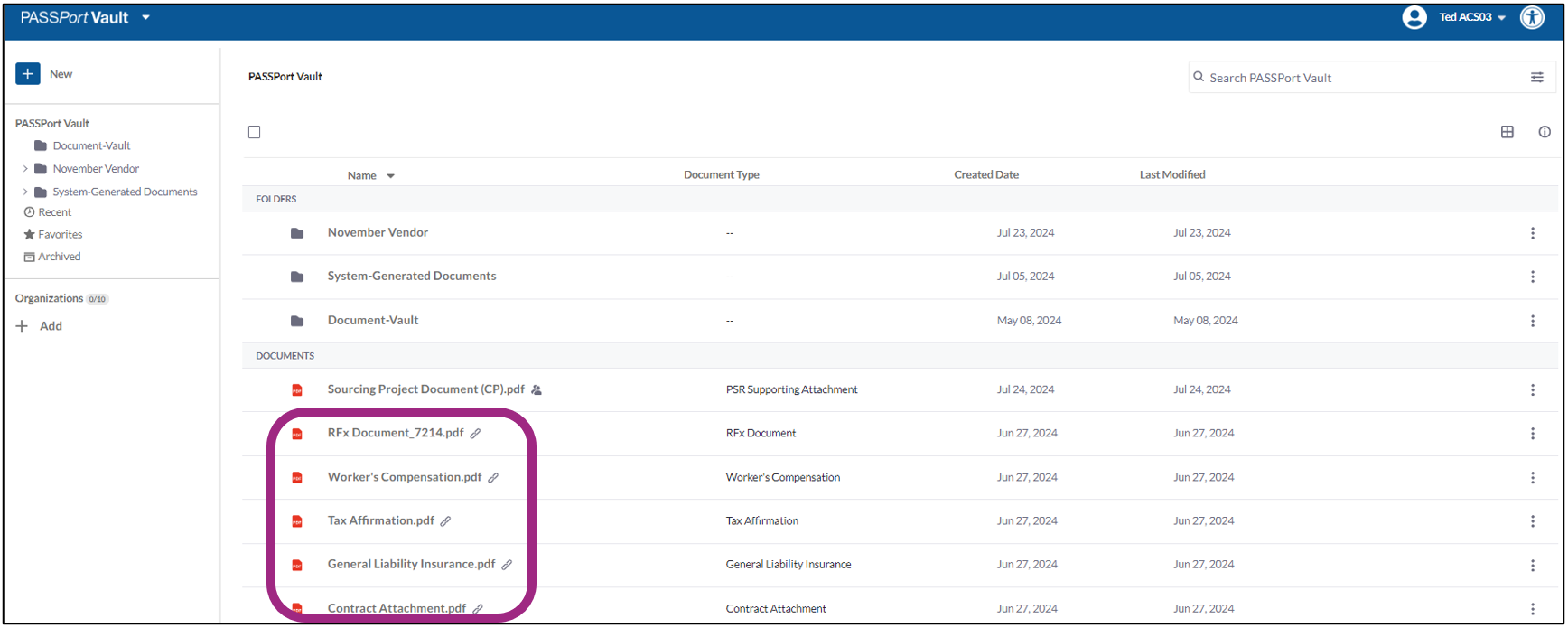
View Linked Document Details
- Click the vertical ellipsis to the right of the document you want to learn more about. A drop-down menu appears.

- Select View Details from the drop-down menu.
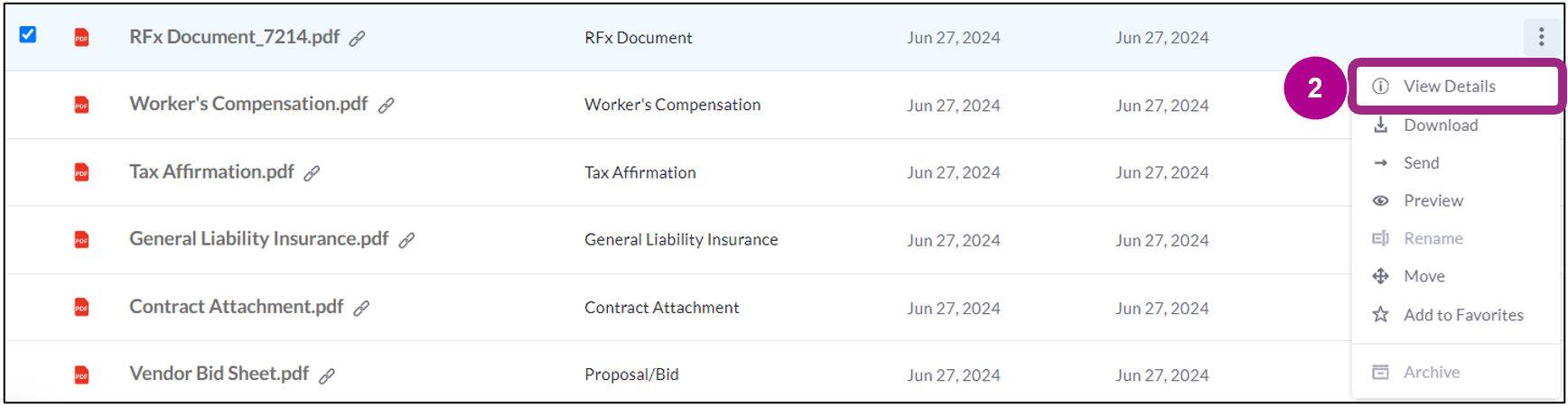
- The linked document Details window appears on the right side of the window.
Click the View Linkages button.
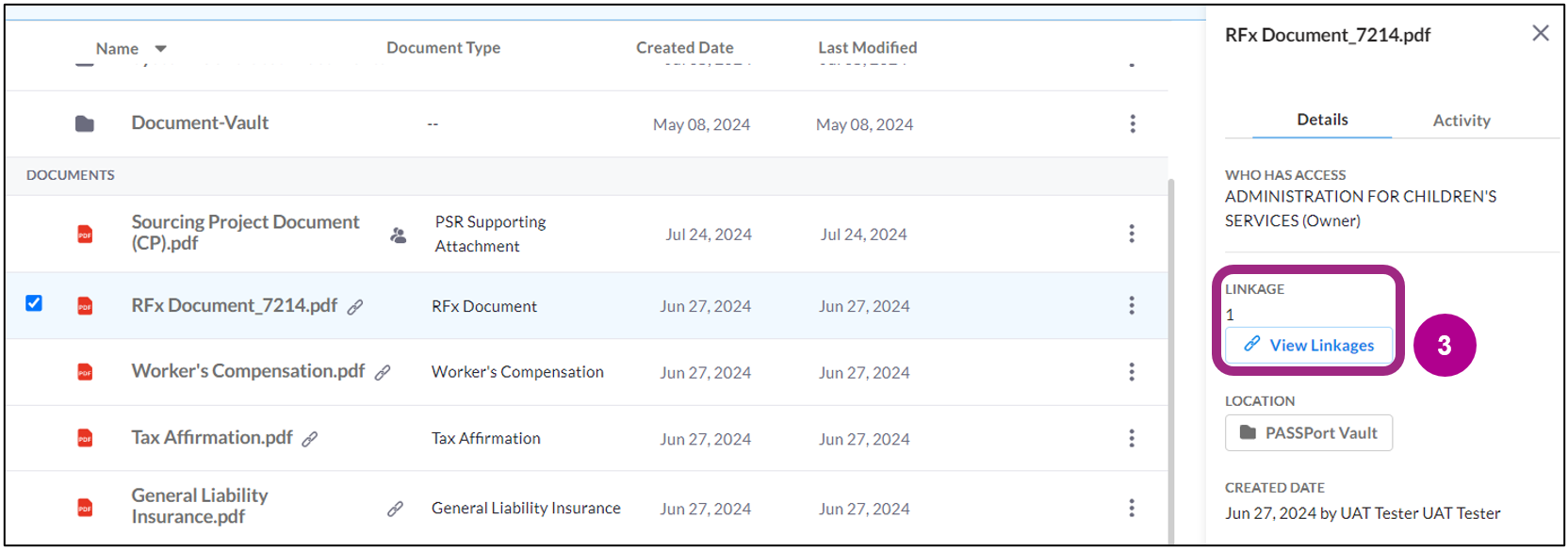
4. A pop-up window appears with details about the PASSPort task that the document is linked to. The information will include the date the document was sent, the name of the PASSPort task the document was linked to, and the organization that received the document.
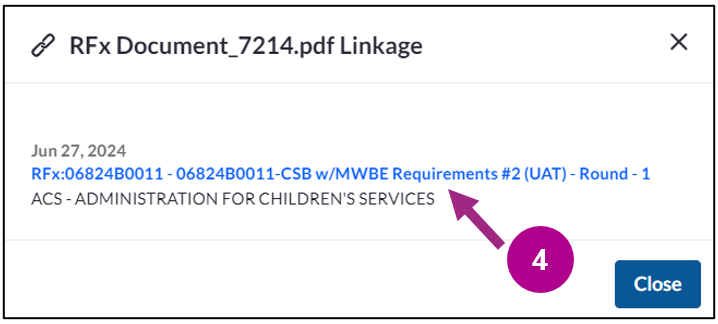
Click/tap or press the enter key on a question to display the answer.
How does linking documents work?
PASSPort creates a link for a document uploaded to PASSPort Central. The document is linked to an associated PASSPort Central module: Invoice, Contract, Solicitation, etc. and stored in PASSPort Vault. Linking documents is automated; users cannot do it manually.
Can I unlink a document?
No. If you uploaded an incorrect document to a PASSPort task, please reach out to the MOCS Service Desk using their contact form located on www.nyc.gov/mocshelp.
Can I delete a linked document?
No, Linked Documents cannot be un-linked or deleted  with NYC’s retention policies. O. The user who submitted the document can view how the document is used in PASSPort and which organizations received it.
Why do I see documents in the Vault that I did not upload?
To determine the origin of a document, click the vertical ellipsis to the right of the document and select View Details. The two most likely reasons are:
- The PASSPort Vault is a shared space for users from the same organization; another user may have uploaded the document.
- The document was saved to the Vault by PASSPort.


