Request an Advance for HHS Contracts
Organizations can request advance payment ahead of HHS services provided.
Before we begin
The user submitting an advance request should have the Vendor Admin or Vendor Financial L2 roles in PASSPort.
An advance payment is any revenue received before services are provided and payments earned. A recoupment is the repayment of an advance.
City agencies are required to issue advances on Health and Human Services (HHS) contracts equal to at least 25% of the fiscal year annual budget. If you do not have an HHS contract with the City, an advance cannot be requested. To determine whether a contract is an HHS contract, check if the Industry field (listed on the contract Header page) displays 'Human/Client Service'.
The contracting agency determines the advance and recoupment amounts and terms. Please contact your Contract Manager for more information.
Step 1 of 5
On the top navigation menu, click Financials. A drop-down menu will appear; click Browse Contract Budgets on the menu.
Step 2 of 5
Locate the purchase order
In the Keywords text field, enter the Purchase Order ID (the PO ID, also known as the purchase order number) with the budget you want to request an advance from.
Remove all status filters except for Active. Advances can only be requested for active POs.
Click the Search button. Purchase orders matching the search criteria will display in a table below the search fields.
To view the purchase order you want to submit an advance request for, click the pencil icon on the left of a search result's PO ID.
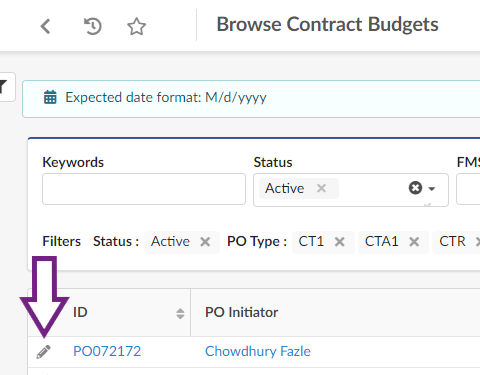
Step 3 of 5
On the purchase order Overview page, click the Request Advance button near the top of the page. A Request Advance window will pop up.
This button will not be available if the budgeted amount is missing on the active PO.
Find the Advance Request section. Fill in the required fields:
- Advance Label
- Advance Amount Requested
- Advance Reason
Advances can only be requested for up to 25% of the budget. Multiple requests may be submitted.
Click the Save button near the top of the window to create a draft advance request.
Step 4 of 5
If the advance amount requested exceeds the remaining budget amount, you will see an alert noting the issue. Update the advance amount.
Click the Save button near the top of the page.
Step 5 of 5
Click the Submit Advance button near the top of the page.
If the submission is successful, the advance request status will update to Advance Approval in Progress status, as noted in the page heading.

Once the advance request has been approved, the status will update to 'Approved' and eventually 'Disbursed'.
Last updated: November 22, 2023




