
 Mayor's Office of Contract Services311
Mayor's Office of Contract Services311 Search all NYC.gov websites
Search all NYC.gov websites
Replace the Existing Subcontractor
Learn how to replace the existing subcontractor in PASSPort.
Before We Begin
The steps below can be completed by users provisioned with the roles:
- Vendor Admin
- Vendor Procurement L1
- Vendor Procurement L2
Important: The subcontractor can be edited if:
- The contract status is In Progress AND the Vendor Document Submission task has been assigned to someone at your organization.
- The contract status is Registered.
Contact your Contract Manager or Agency Contact listed in the Overview tab of the Contract if the Subcontractor tab is not editable.
Subcontractors can be replaced by the vendor at three stages:
- Before the subcontractor is submitted for approval
- During the subcontractor approval process
- After the subcontractor is approved
Before the subcontractor is submitted for approval
Subcontractors that have been identified during the RFx response phase will populate in the Subcontractor Information section of the associated contract. The subcontractor cannot be changed. However, they can be deleted, and a new subcontractor can be added. Follow the steps below to replace a previously identified subcontractor:
- Go the Contract’s Subcontractor tab.
- Click the pencil icon to the left of the Subcontractor ID.
![]()
The Manage Subcontractor window opens.
- Complete any required fields marked by a red asterisk (*).
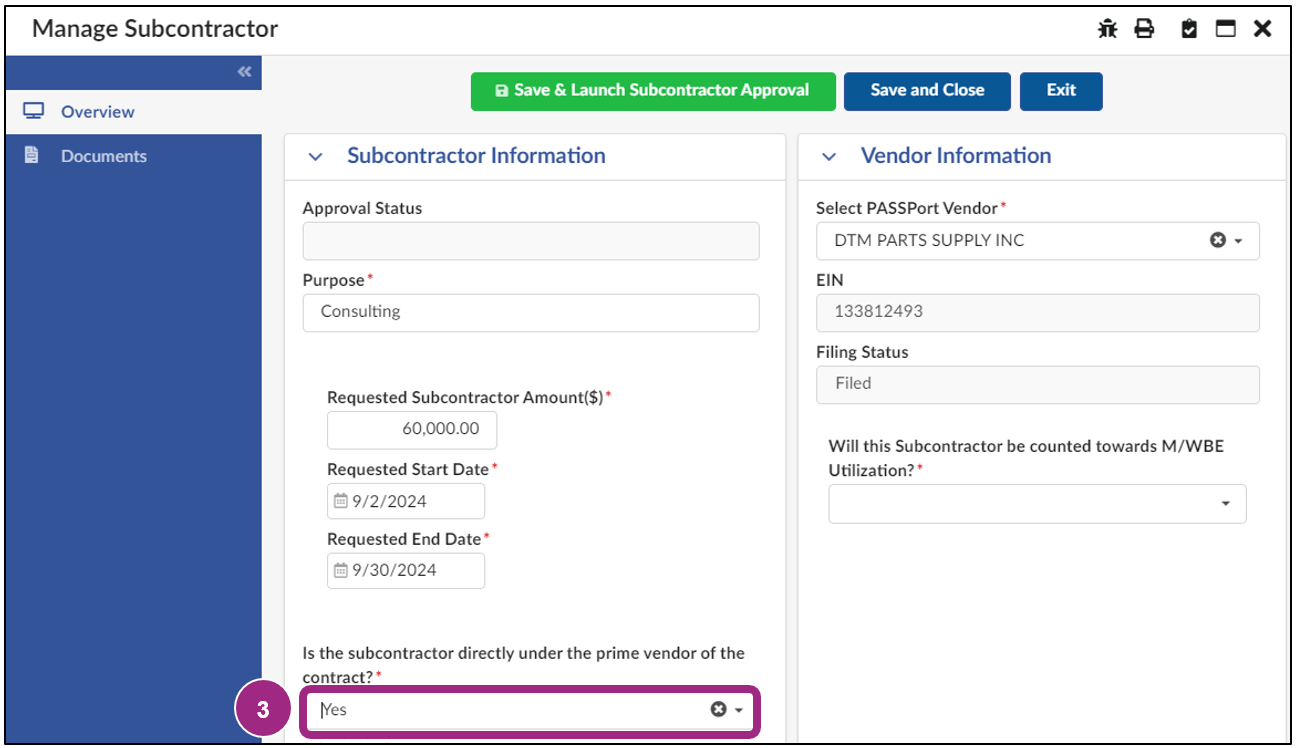
- Click the Save & Launch Subcontractor Approval button.

The page refreshes.
- Complete the required fields marked by a red asterisk (*).
- Click the Delete button near the top of the window.
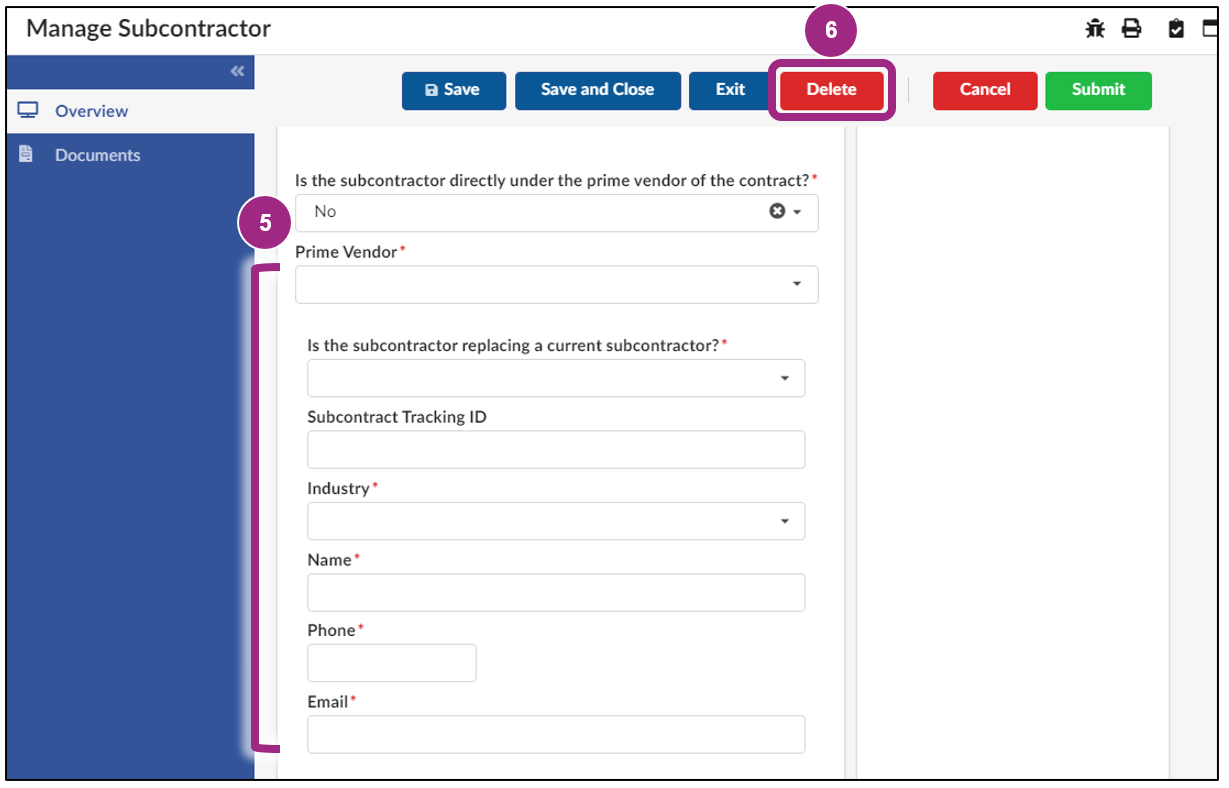
- Click the Exit button to return to the Contract’s Subcontractors tab.

- Click the + Add Subcontractor button to add the new subcontractor.
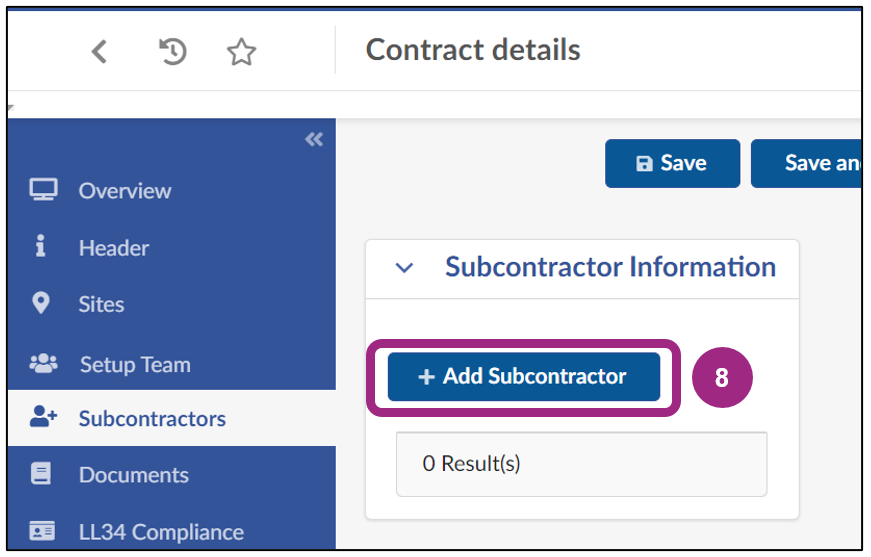
During the subcontractor approval process
Once the subcontractor has been submitted for approval, a red Cancel Subcontractor Approval button will appear at the top of the Manage Documents window.
- Click the Cancel Subcontractor Approval button to cancel agency approval.
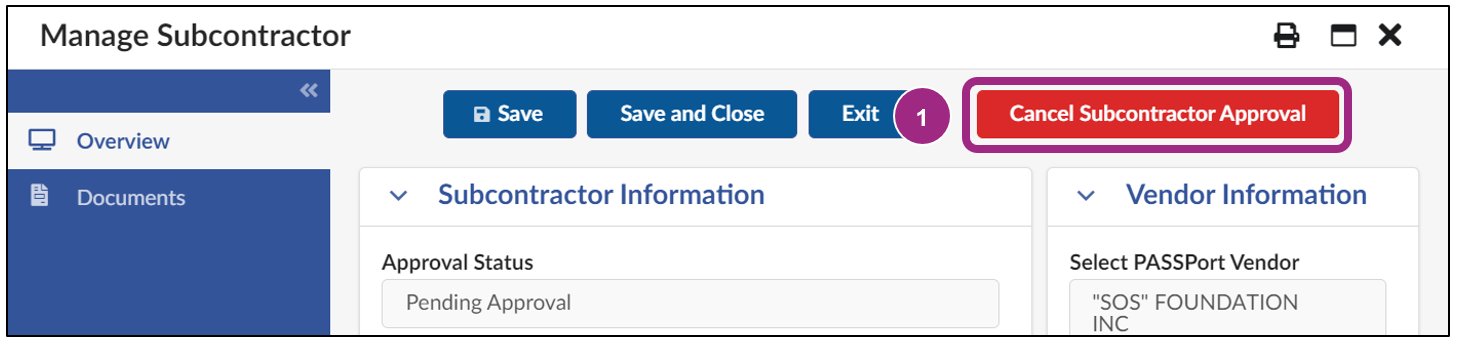
A pop-up window appears with the message “Are you sure you want to cancel Subcontractor Approval?”
- Enter a detailed explanation for the cancellation. The agency can see this message.
- Click the Ok button.
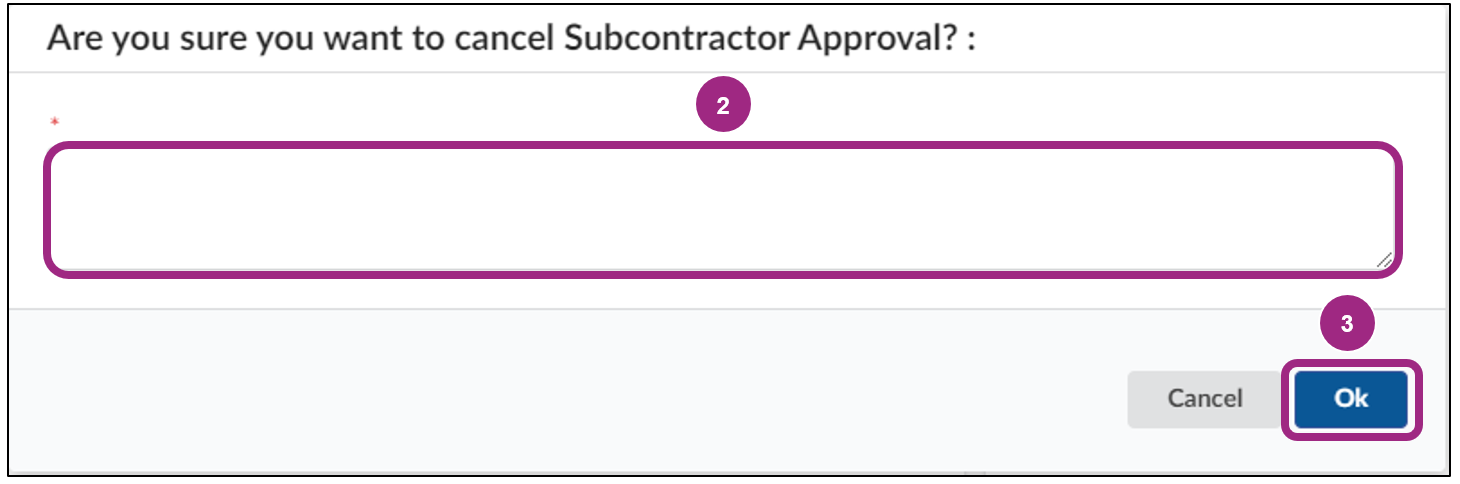
The page refreshes and the Approval Status updates to Canceled.
- Click the Save and Close button to return to the Contract’s Subcontractors tab.
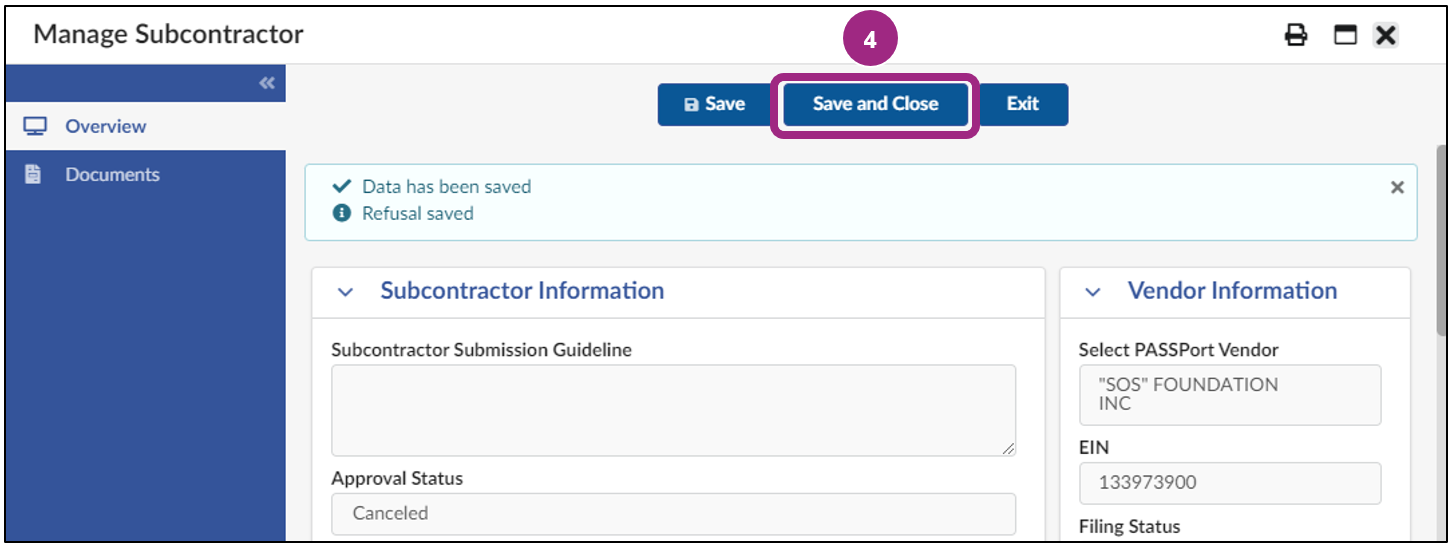
- Click the + Add Subcontractor button to add and submit a new subcontractor for approval.
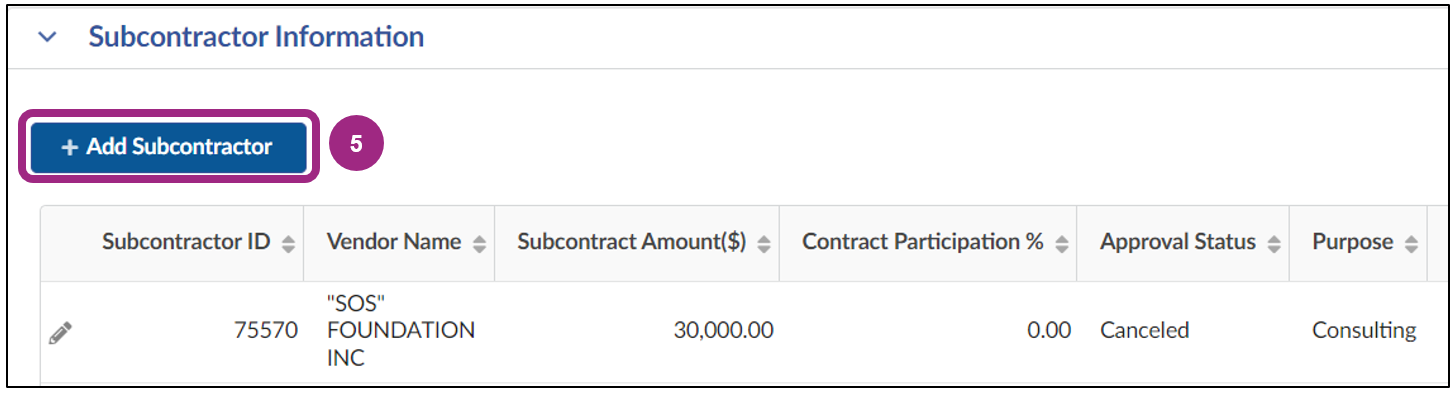
Subcontractor Approval can be canceled up until the agency has completed the approval process.
Once approved, if the contract is not registered, no action can be taken on the subcontractor until contract registration is completed.
After contract registration, vendors can reach out to the agency to request the current subcontractor approval be Revoked and then add a new subcontractor for approval.
After the subcontractor is approved
If your organization is no longer working with a subcontractor whose status is Approved, you can add a new subcontractor at any point between the contract’s start and end date.
The main difference between submitting a new or existing subcontractor for approval and replacing a previously approved subcontractor is selecting the Yes option in the Is the subcontractor replacing a current subcontractor? drop-down field on the Manage Subcontractor screen. You will then be prompted to select the name of the Previous Subcontractor.
Note: Only subcontractors in Approved status will appear in the Previous Subcontractor field.
All other steps in the approval process remain the same.
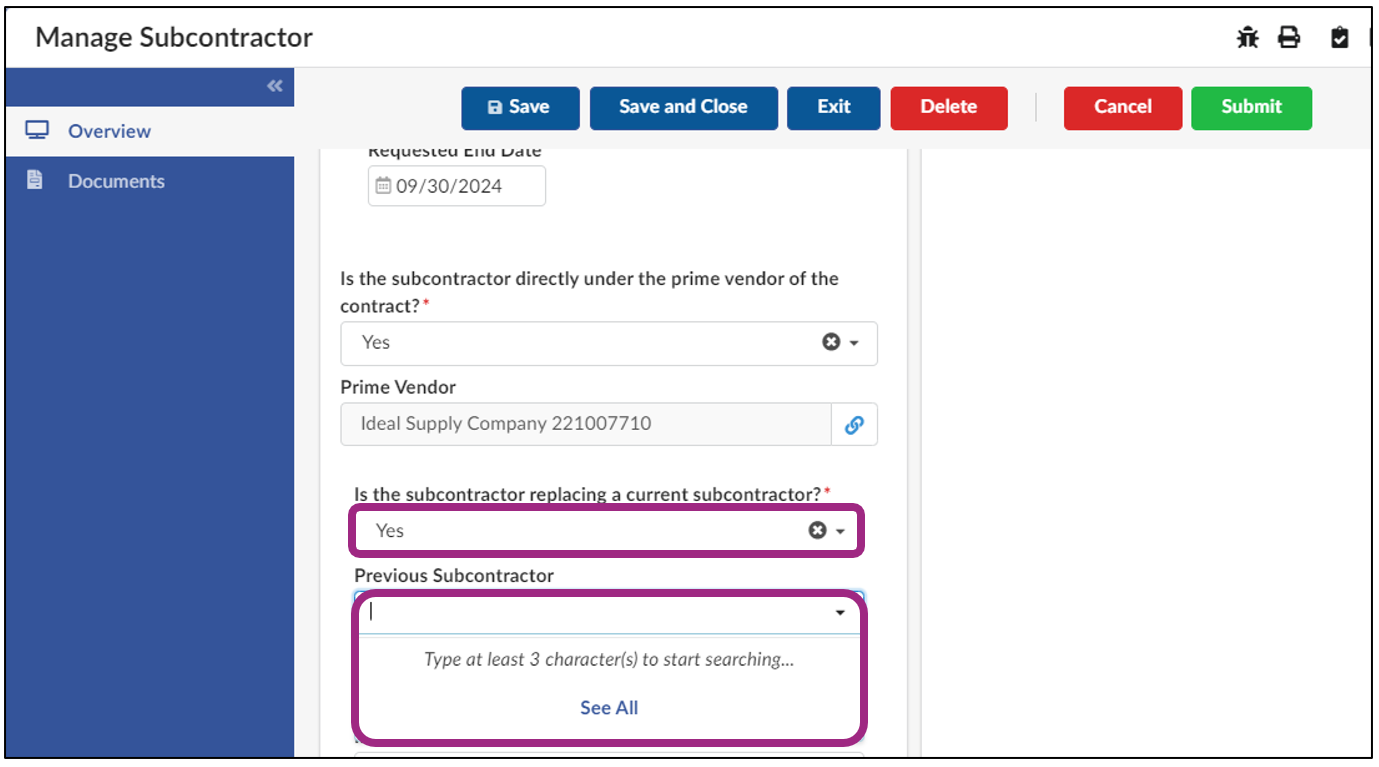
For detailed information on how to add and submit a subcontractor for approval, view Submit a Subcontractor for Agency Approval.
Once the new subcontractor is submitted for agency approval, a modification request can be submitted to adjust the end date for the current subcontractor. You can also reach out to the agency to request the subcontractor’s approval status be Revoked.
Click/tap or press the enter key on a question to display the answer.
Can the agency see my comment when I cancel the subcontractor?
Yes, the agency can see your comment when the subcontractor is canceled. Be sure to include any relevant details of which the agency should be made aware.
Will the subcontractor be notified if I replace them before they are submitted for approval?
No, the subcontractor will not receive a notification at this step.
Will the subcontractor be notified if I cancel subcontractor approval after submission?
Yes, the subcontractor will receive an email notification from PASSPort if subcontractor approval is canceled.
Will the subcontractor be notified if their approval status is revoked by the agency?
Yes, the Prime vendor and subcontractor will both receive an email notification from PASSPort if the subcontractor’s approval status is revoked.
Why can’t I edit the Subcontractor’s tab on my contract?
First, check if you have the necessary roles to edit your contract. You must be assigned one of the roles below:
- Vendor Admin
- Vendor Procurement L1
- Vendor Procurement L2
Contact a Vendor Admin at your organization if your roles need to be updated.
Second, if you have the relevant roles, confirm if the Vendor Document Submission task is assigned to your organization.
Contact your Contract Manager or Agency Contact listed in the Overview tab of your contract for assistance.
Why would a subcontractor’s approval be revoked?
Subcontractor approval can be revoked for several reasons, including:
- The subcontractor is no longer able to provide the requested goods or services.
- The subcontractor is no longer able to work through the approved start and end date.
- The subcontractor’s M/WBE certification will expire before the approved end date.
Discuss any issues with your subcontractor directly before requesting agency action. Revoking approval cannot be undone.


