
 Mayor's Office of Contract Services311
Mayor's Office of Contract Services311 Search all NYC.gov websites
Search all NYC.gov websites
Search the Vault
Learn how to use the Search PASSPort Vault function.
There are two ways to search the Vault:
- Keyword Search: Enter a specific word or phrase to find what you’re looking for, then apply filters to narrow down the results. This option is great for when you remember the full or partial name of a document.
- Filter Without a Keyword: Use filters without entering a search term. This option is useful when you don’t know or can’t remember the name of a document. It is also useful for finding documents shared with your organization.
Keyword Search
Use this search option when you remember the full or partial name of a document.
- Click into the Search PASSPort Vault search field.
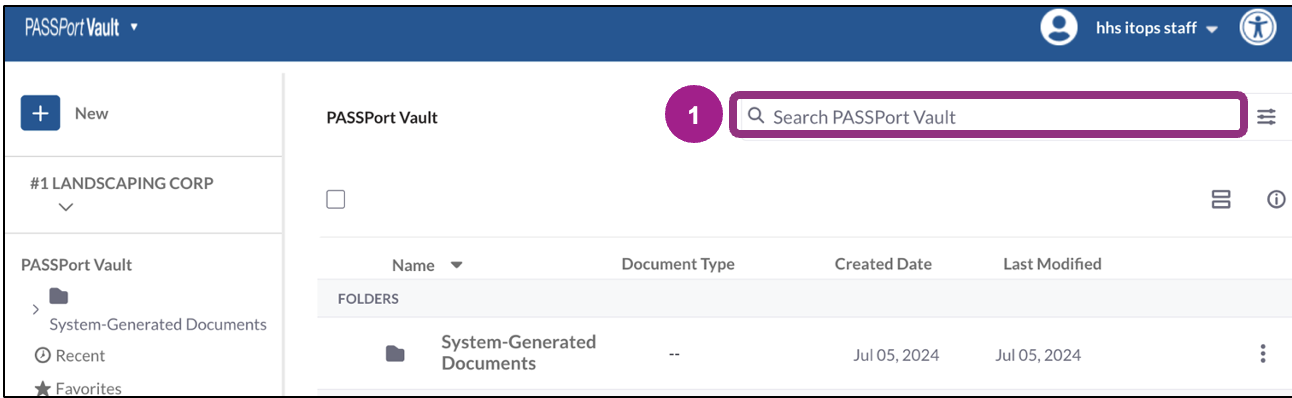
- Enter any search criteria to locate the document or folder.
Note: This field is a type-ahead search field. In this example, “com” was entered, and the search results display documents containing the term “com”.
Click the Enter key on your keyboard or click on the magnifying glass icon to the left in the Search PASSPort Vault field.
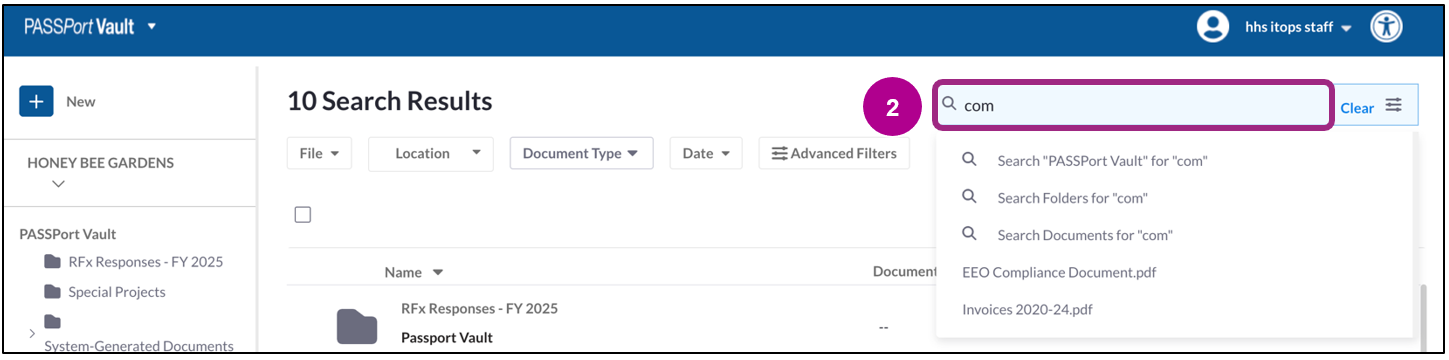
The search results will display.
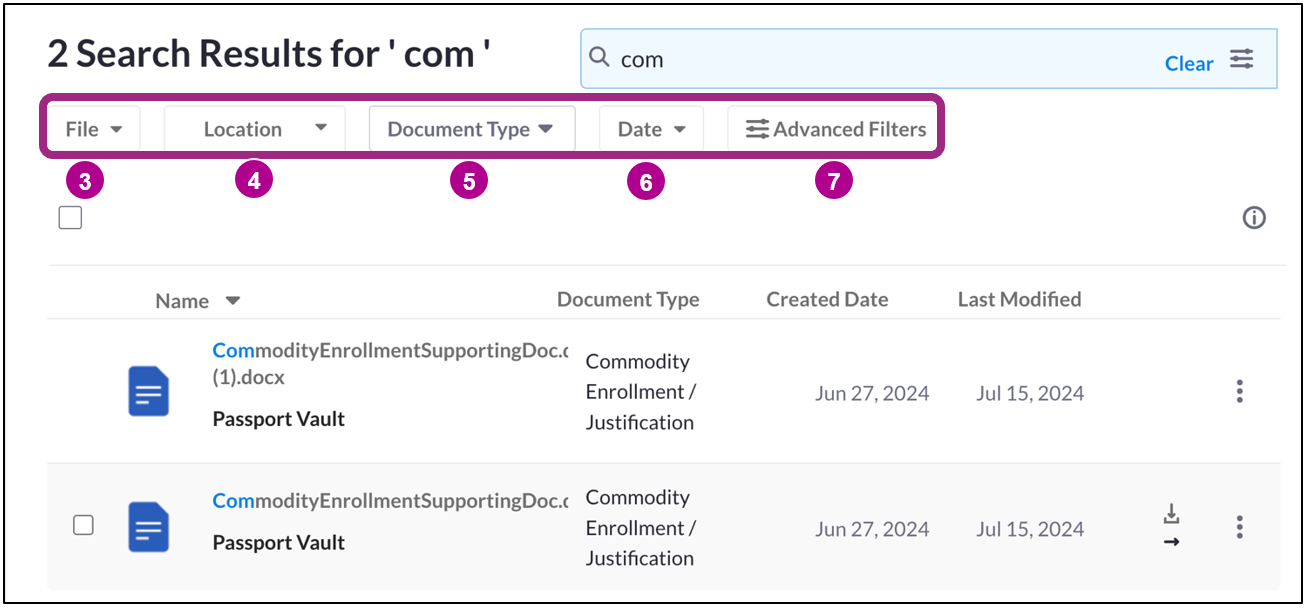
Filter Search Results
To narrow your search results, you can filter by File, Location, Document Type, Date or Advanced Filters.
- File- Search for a specific file type such as docx or PDF.
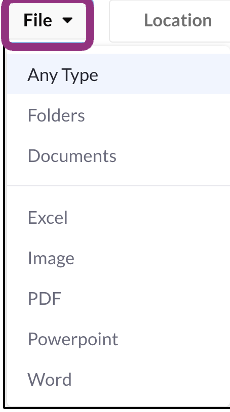
- Location- Limit your search to specific folders.
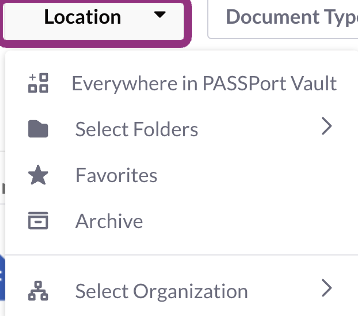
- Document Type- Search for files based on the type of document.
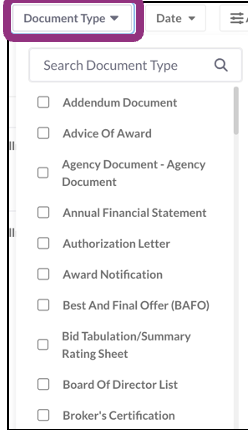
- Date- Filter results by creation date or modification date.

- Advanced Filters- Search for documents by the organization's name, the name of the person who created or modified the document, and tags.
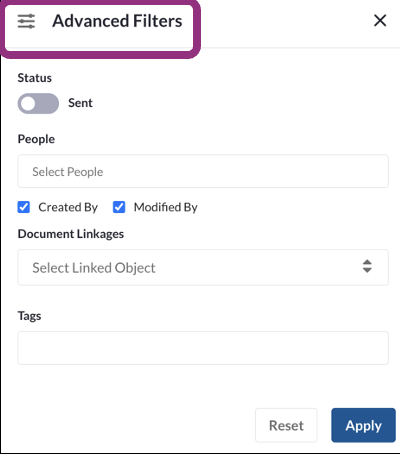
Filter Without a Keyword
This option is useful when you don’t know or can’t remember the name of a document.
It is also useful for finding documents shared with your organization.
- Click the filters icon to the right of the Search PASSPort Vault field.
- Click the Show Advanced Filters button to see all filter options.
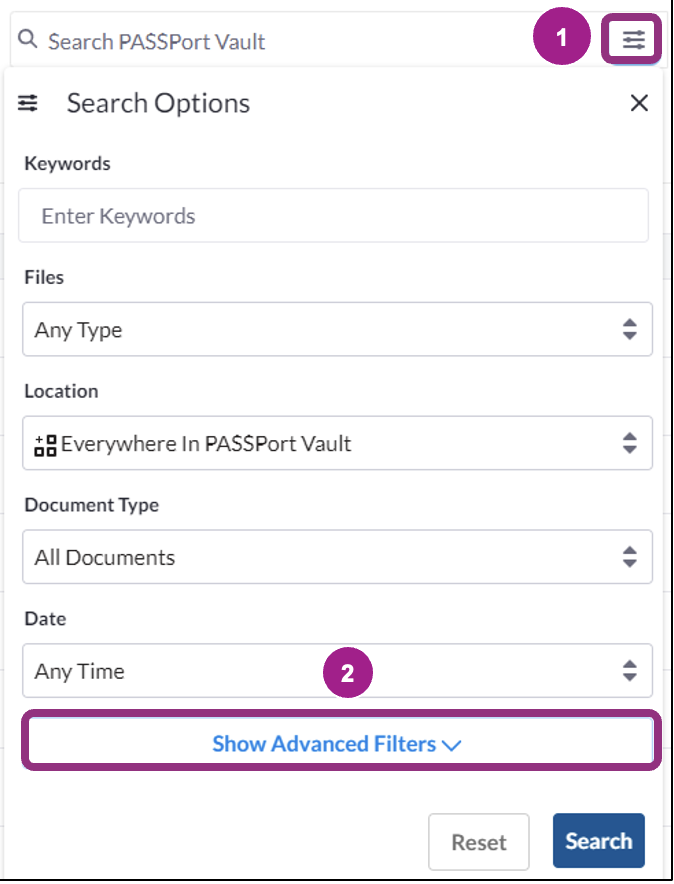
- Apply one or more filters.
- Click the Search button.
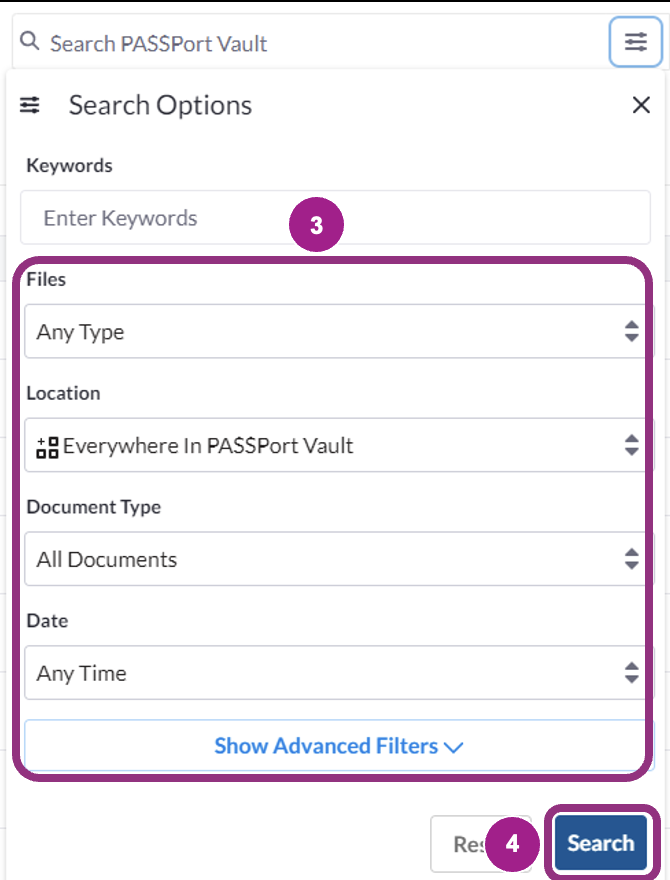
Apply more filters at any time.
To learn how to find files that another organization sent to you via the PASSPort Vault, refer to the View Received Files guide.
To find files you sent to another organization, refer to the View Sent Files guide.
Best Practices: Search the Vault
- Enter just part of the name. To find an InsuranceCertificate_2024.pdf, for example, search for “Insurance” which is a less common word than “Certificate”.
- Check Recently Accessed files.
- Use the Favorite option to quickly locate frequently accessed files.
- If too many results appear, refine your search terms to narrow down the results.


