Identify Your Organization's LL34 Contacts
Learn how to identify LL34 contacts in your organization's Vendor Profile.
Before we begin
The steps in this guide can be completed by users provisioned with the roles:
- Vendor Admin
Local Law 34 of 2007 (LL34) is New York City's campaign finance law that limits municipal campaign contributions from principal officers, owners, and senior managers of entities doing business with the City.
Vendors planning to do business with the City may be required to submit LL34 Compliance information at two steps in the process:
- During the RFx response, and
- During the contract registration process
Before either of these steps can be completed, vendors must identify their organization's LL34 Contacts (i.e., Principal Officers, Principal Owners, and Senior Managers) in the Vendor Profile Contacts tab.
Follow the steps below if your organization has not yet identified these contacts.
- From PASSPort Central, click or hover over Profile in the top navigation menu.
- Select Vendor Profile from the drop-down menu.
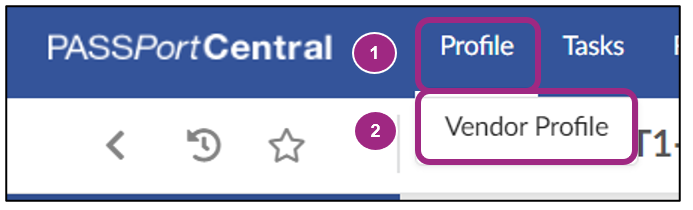
- Click the Contacts tab in the left navigation menu and scroll down to the Vendor Contact Information section. All vendor contacts will be listed in this section.
-
If a new contact needs to be added, click the Add a New Contact button, and complete the required fields in the Contact Management pop-up window that appears.
For more detailed information on how to add contacts, view Add Vendor Contacts and Assign Roles.
The new contact will display in the Vendor Contact Information table.
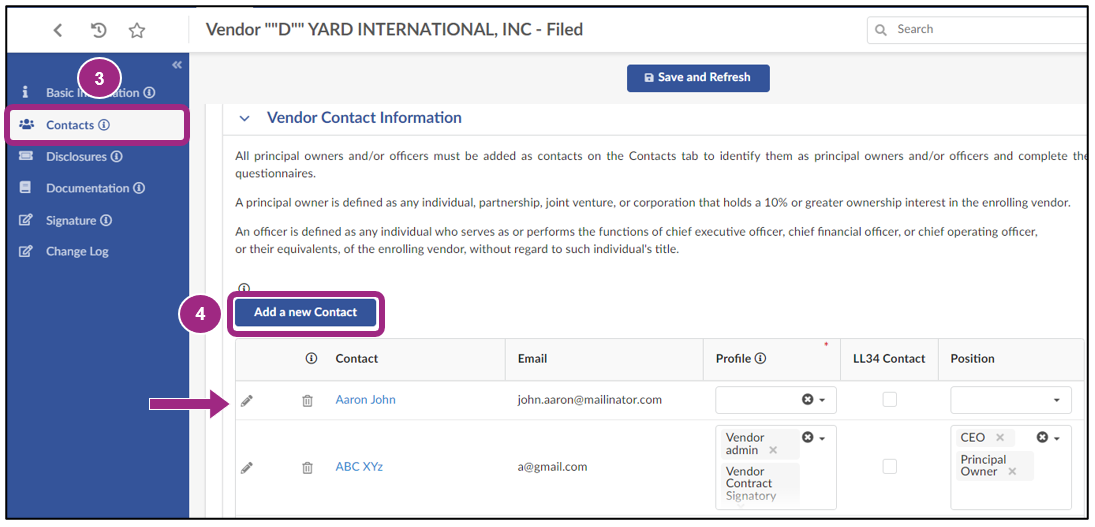
- Ensure each contact has at least one role assigned in the Profile field.
- Click the LL34 Contact checkbox.
- In the Position field, select the appropriate option: CEO, CFO, COO, Principal Owner, or Senior Manager. Multiple options may be selected.
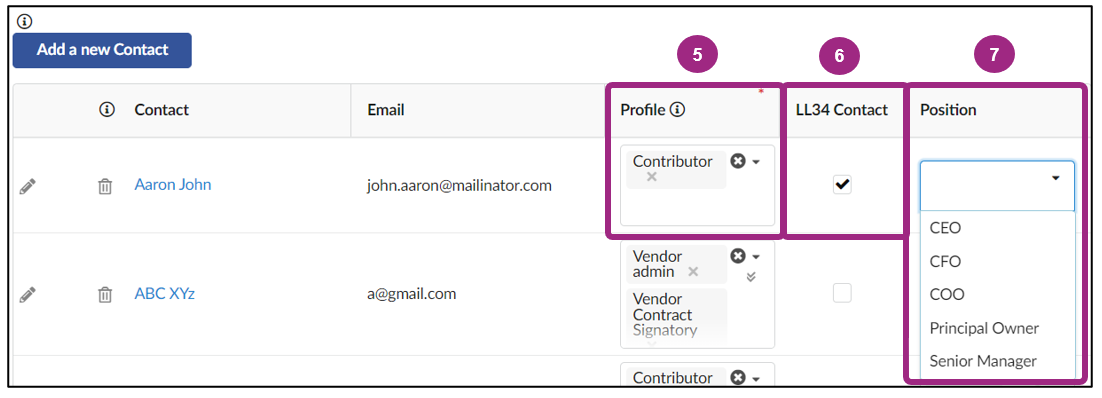
-
Click the Save and Refresh button near the top of the page.
Note: It is common for the LL34 Contact checkbox to appear unchecked after the page refreshes. This is normal. The contact still appears within the LL34 Compliance tab.

Now that your LL34 contacts have been identified in your organization's Vendor Profile, they can be selected in the RFx or Contract's LL34 Compliance tab.
Last updated: February 21, 2025




