
 Mayor's Office of Contract Services311
Mayor's Office of Contract Services311 Search all NYC.gov websites
Search all NYC.gov websites
View Sent Files in the Vault
View and access files your organization sent to other organizations in the PASSPort Vault.
- Click the filters icon to the right of the Search PASSPort Vault field.
The Search Options menu appears. - Click the Show Advanced Filters button to expand the Search Options menu.
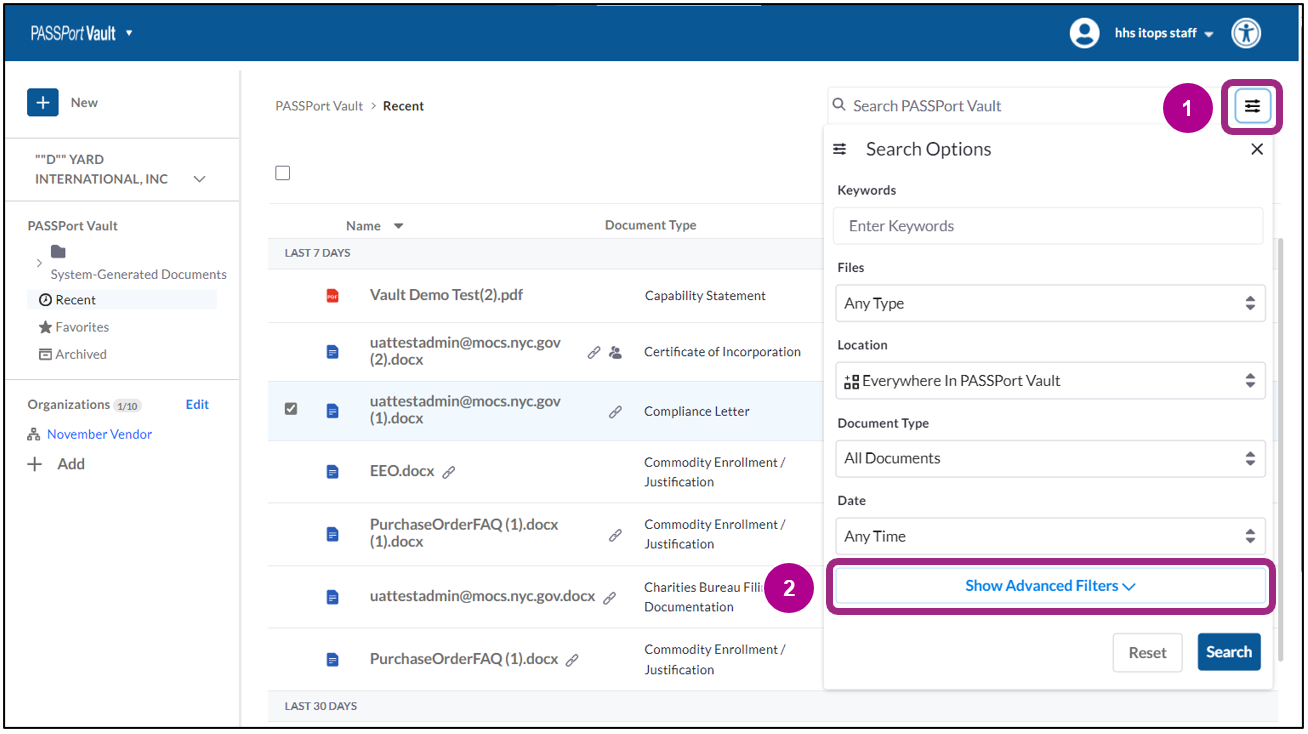
- Click the Status toggle button to filter for Sent documents.
The button turns blue and the Sent to field appears below the toggle. - Click the Sent to field and type the organization’s name to select it from the drop-down menu.
Multiple organizations can be added.
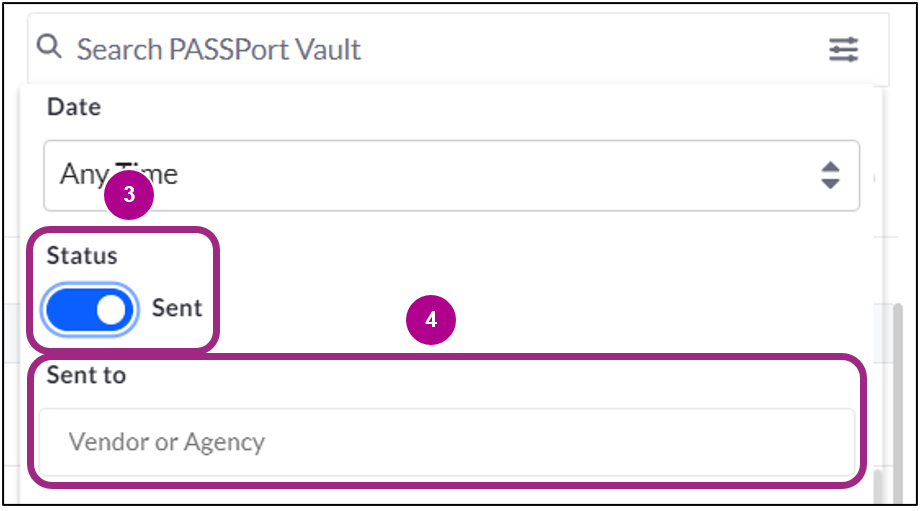
- Click the Search button at the bottom of the Search Options menu.
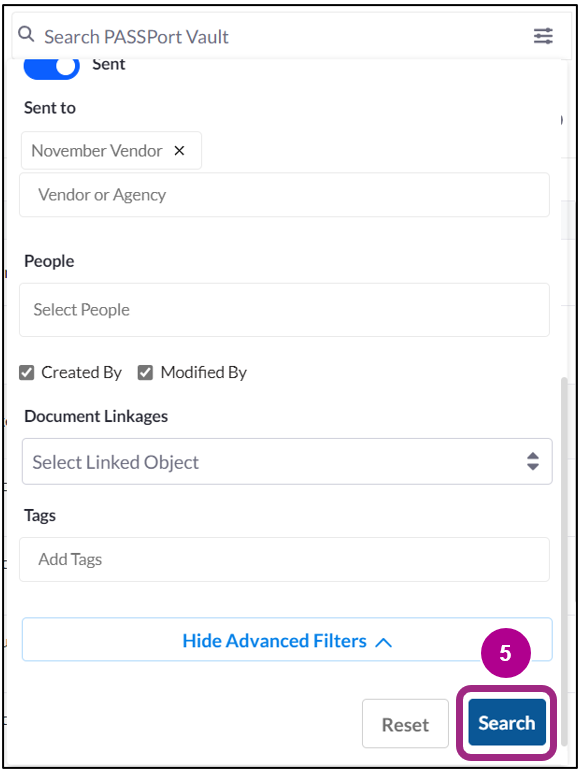
Files your organization sent to the selected organizations appear in the search results table.
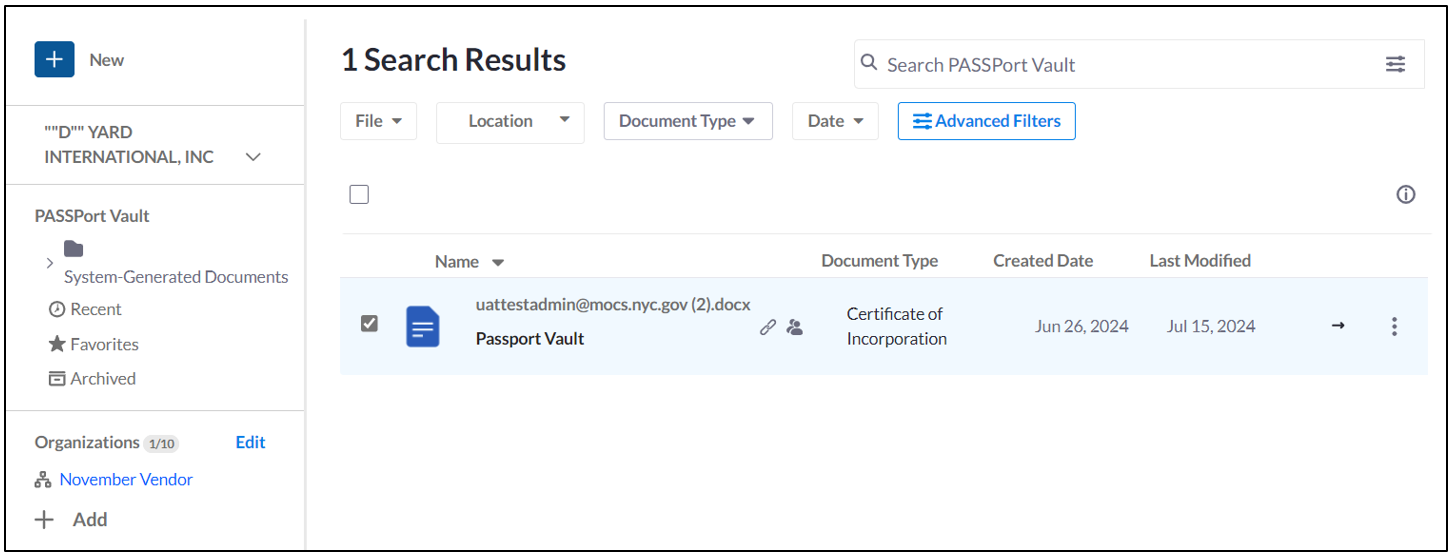
For file management best practices, view Best Practices.


